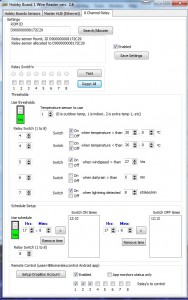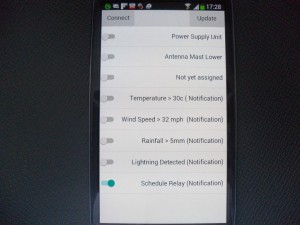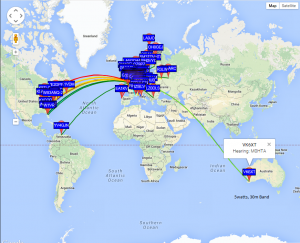I have blogged previously about using a CCTV head as a platform for ham radio antennas and have made a manual controller to do this.
I already have an Easy Rotor Control for my rotator but thought I would experiment with a dual control ERC-M unit in linking it to a Pan & Tilt head I was given.
I bought the ERC-M, two Rotorcards and enclosure with matrix positioning display and front controls for this project. The parts came as a kit and took a few hours to put together, a with a previous kit from ERC, the instructions were excellent and the unit operated first time on power up.
The Pan & Tilt head I have is 24vDC, but will work on 12vDC, once the connections were made to the Rotorcard relays, the next step was to calibrate to positional potentiometers which are part of the head and allow presets to be selected. (Note – the positional pots need a 5v to 15v supply across them, this can be taken from the Rotorcard but as no take off terminals are fitted this board, I fed the pots directly from the power supply)
The kit comes with a CD containing all drivers, manuals and instructions plus a calibration program and operating program, I opted for a USB version of the ERC-M, I needed to point to the USB driver location on the CD during the installation of the ERC-M, after installation, checking in device manager confirmed the controller was using Com Port 6.
Setting the calibration program to the correct com port number allowed me to first calibrate the Pan or Azimuth, once this was done after following the on screen instruction I calibrate the Tilt or Elevation, this needs a bearing to be entered when the platform is at the top position or 90 degrees to ground, once this is done, calibration is as the Azimuth by following the on screen instructions.
The calibration software can be closed and the operational software opened to test functionality of the head, clicking on the compass rose will take the head to that position.
I use Ham Radio Deluxe but the garage PC where I do my building has no radio related software, so I downloaded Orbitron satellite tracking software.
As the Orbitron does not have a physical connection to the ERC-M, the program Pstrotator was also downloaded as the interface as this will connect to Com Port 6 and drive the controller, the internal data exchange between Orbitron and Pstrotator is via DDE, this additional file needs to be downloaded from the Orbitron site.
Pstrotator was only used to test concept and I used the demo version which is time limited.

I entered positional settings in Orbitron and clicked on DDE connect (a pop up will say if you need to download this if you haven’t already), if all I well, the positional data details of the satellite you selected will show in a small splash screen.
Opening Pstrotator, enter setting for the Com Port, type of head (Az & EL) and controller (ERC-D), close and then reopen the program, click on ‘track’ and the head will follow the trajectory of the satellite when in range.
A really cool feature of Pstrotator is the ability to take a feed from a local WeatherUnderground feeding weather station (Chatteris Weather), when high winds are detected, the antenna will automatically turn to the wind reducing mast windage loading.
This use of a CCTV head to position tracking antennas is certainly a lot cheaper than buying a bespoke unit, CCTV heads are made for external use and have decent torque, jut check if you get one that they are 24vDC and have the pots for presets, these come up all the time on Ebay for about £50, so all in you can have a quality tracking system for about £200.
I will mount the Rotorcards in a small enclosure and move everything next to the rig and interface with Ham Radio Deluxe, I have tested the tracking element with my existing Azimuth rotator, so I don’t envisage any issues with the ERC-M, the next job is to save up for some 8 core cable from the Rotorcards to the head!